Samsung Galaxy Note 4 Repair Guide
June 4, 2018 | 0 Comments

The repair techs at RepairsUniverse have written a comprehensive Teardown Repair Guide for the Samsung Galaxy Note 4. The detailed instructions will show you step by step on how to take apart your Note to replace a damaged display assembly and/or small defective internal components. (i.e. battery, front/rear camera, dock port assembly, vibrator motor, home button, loudspeaker,etc).
Visit our Note 4 parts page to find high quality replacement parts and tools for your Galaxy Note 4 smartphone. Doing the repair yourself is a popular and inexpensive solution for a broken phone.
Recommended Tools:
- T2 Torx Screwdriver
- Small Phillips Screwdriver
- Safe Open Pry Tool
- Spudger Opening Tool
- Fine Point Tweezers
- Slim Metal Opening Tool
- Heat Gun
Samsung Galaxy Note 4 Screen Replacement & Repair Guide
Samsung Galaxy Note 4 Charging Dock Port Assembly Repair Guide
Samsung Galaxy Note 4 Rear and Front Camera Repair Guide
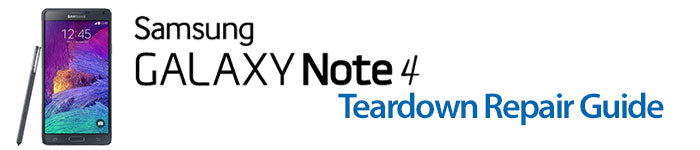
Samsung Galaxy Note 4 Teardown Guide
Repair Service: If after reading our guide and you are hesitant about completing the repair yourself, we have experienced repair technicians that can correctly diagnose and restore your phone to working order. We offer 100% repair guarantee and a quick turnaround time, all at an affordable price. Call 866-925-2350 between 9am and 5pm PST or visit our Repair Service Page for more information.

Battery

- Insert the plastic opening tool or spudger in the notch that is located on the side of the Samsung handset. Carefully work your way around the entire smartphone, gently freeing the locking clips. You can now remove the battery door from the Note 4.


- Next, utilize the plastic opening tool or spudger to pry the battery up and out of its secured location.


- Locate and remove the fourteen small Phillips screws (#00) that secure the rear housing/frame to the smartphone (marked with orange circles).
- Then slide the SIM and Micro-SD cards out of their trays (marked with orange arrows). Next, slide the S Pen out of the bottom of the handset (marked with orange arrow).

Headphone Jack

- Use the pry tool or spudger to separate the rear housing/frame and the smartphone?s display assembly. Work your way around the perimeter of the handset until all of the clips have been released and the rear housing/frame is removed from the Note 4.


- Now, use the fine-tip curved tweezers to lift/pry up the headphone jack from its housing and remove it from the Samsung smartphone.

Motherboard

- Locate the two wafer style connections (marked with orange rectangles). Use the fine-tip curved tweezers to release and pry the two connections from their sockets.
- Then locate the two coaxial connections (marked with open orange circles). You can also use the tweezers to release and remove these two connections located near the bottom of the motherboard.
- Now, locate and remove the single small Phillips screw (#00) that secures the motherboard into the Note 4 (marked with solid orange circle).
- You can now carefully maneuver the motherboard up and out of the Note 4.

Rear-Facing Camera

- Locate the wafer style connection on the backside of the motherboard for the rear-facing camera. Utilize the fine-tip curved tweezers to disconnect and remove the camera from the Samsung smartphone.

Front Facing Camera

- Locate the wafer style connection on the backside of the motherboard for the front-facing camera. Utilize the fine-tip curved tweezers to disconnect and remove the camera from the Samsung smartphone.

Power Button Ribbon Cable and Vibrator

- Utilize a heat gun or a blow dryer to soften the adhesive securing the power button cable and vibrator assembly to the Note 4. Carefully insert the fine-tip curved tweezers under the ribbon cable and peel it up and out of the Samsung handset.

Volume Buttons Cable

- Utilize a heat gun or a blow dryer to soften the adhesive securing the volume buttons cable to the Note 4. Carefully insert the fine-tip curved tweezers under the ribbon cable and peel it up and out of the Samsung handset.

Earpiece Speaker

- Use the fine-tip curved tweezers to lift up and remove the earpiece speaker from the Galaxy Note 4.

Display Assembly (LCD + Digitizer) with frame
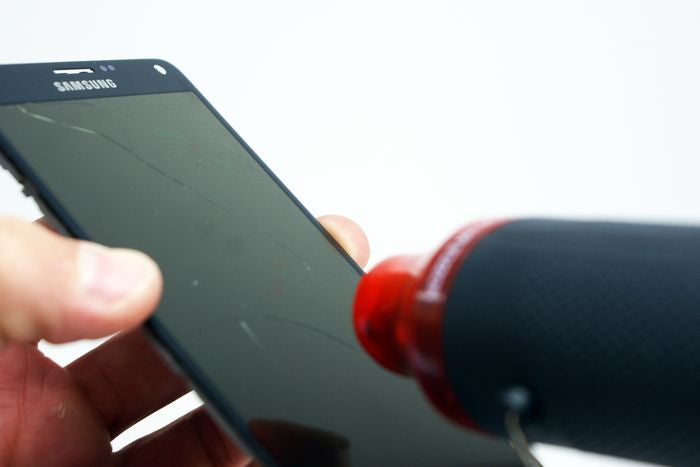
- The LCD & touch screen/front panel on the Note 4 are fused together and cannot be separated from the frame/bezel of the smartphone without the use of heat and patience. Separating the display assembly from the frame is only recommended if the Note 4 has a CRACKED or DAMAGED screen that needs to be replaced.
- Use the heat gun or a blow drier to soften the adhesive securing the display assembly to the frame/bezel of the Galaxy Note 4.


- Next, use the pry tool or spudger to begin separating the display assembly and frame/bezel. During this step, make sure you do not damage the sensor film (copper colored foil) located in between the display assembly and frame (for the S Pen cable).
- Also, when working around the home button, be mindful of the back and menu button cables.

S Pen Sensor Film

- The S Pen sensor film is adhered to the back of the display assembly with adhesive. Utilize a heat gun or a blow dryer to soften the adhesive.
- Then, use the pry tool or spudger to gently peel the film up and away from the back of the Note 4 display assembly.

Home Button Assembly

- The home button assembly cable is secured in place with a small amount of adhesive. Utilize a heat gun or a blow dryer to soften the adhesive and then use the fine-tip curved tweezers to peel the ribbon cable away from the Note 4.
- You should now be able to remove the complete home button assembly from the Samsung handset.

Micro USB Dock Port Asembly

- Locate and remove the single small Phillips screw (#00) that secures the micro USB dock port assembly to the bottom of the Galaxy Note 4 (marked with an orange circle). The micro USB dock connector assembly is secured to the frame/housing of the handset with a small amount of adhesive.
- Utilize a heat gun or a blow dryer to soften the adhesive and then use the fine-tip curved tweezers to carefully remove the micro USB dock port assembly from the Samsung Galaxy Note 4.
Notice/Warning:
RepairsUniverse does not accept any liability for damage, or injury caused, while you are following our disassemble guides. We make no representations, warranties, or conditions of any kind, express or implied. Utilizing these guides to assist you in repairing your mobile devices will void your warranty. RepairsUniverse strictly prohibits altering or modifying our teardown guides for commercial use, reproduction, or publication

