Motorola Droid 3 Screen Repair Video Guide
June 4, 2018 | 0 Comments

View the downloadable version of our how to fix your Motorola Droid 3 screen guide
This video repair guide will walk you through the process of repairing a damaged screen on your Motorola Droid 3. This video repair guide has been compiled by the RepairsUniverse team, giving you a full step-by-step repair guide.
This guide will help you to install the following Motorola Droid 3 part(s):
- Motorola Droid 3 Touch Screen Digitizer Replacement
- Motorola Droid 3 LCD Screen Replacement
- And Other Motorola Droid 3 Parts
Tools Required:
- Safe open pry tool
- Torx T5 Screwdriver
- Torx T3 Screwdriver
- Adhesive Strips (For Touch Screen Replacements)
- Hot Air Gun / Hair Dryer
Motorola Droid 3 take apart guide:
We recommend watching the below video from start to finish before starting the repair, and then pausing / rewinding and reviewing when needed.
Reverse the instructions above to reassemble your phone.
Applying Adhesive to the Touch Screen Digitizer:
Motorola Droid 3 written take apart/repair guide:
- Remove the back battery cover by pressing in the button that will loosen the cover. Then you can easily remove the back battery.
- Now you can remove the SIM card if there is one and set it aside.
- Remove the tiny T5 Torx screws using your Torx screwdriver and set aside (as shown in Figure 1). You will need to lift the information sticker to be able to have access to all of the screws.
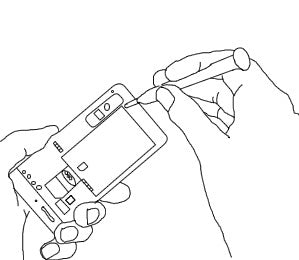
- Then, using your open safe pry tool, you can easily pry apart the back housing of the phone from the front housing, starting at one end and working your way slowly around the phone.
- Carefully unclip any clips that are holding any ribbons, etc. in place. These will often appear as flat pieces of metal, but are sometimes an actual ribbon, such as the camera ribbon cable shown in Figure 2.
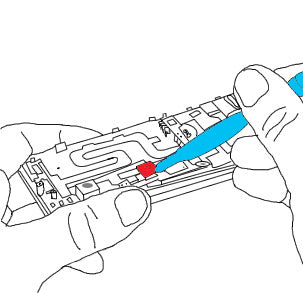
- Then, you can use the open safe pry tool (included free with the replacement LCD screen or the replacement touch screen digitizer) to remove the camera ribbon cable off its socket in the motherboard.
- Carefully remove all connectors and remove the screws that hold the motherboard in place, as shown in Figure 3. Then you can remove the motherboard, careful not to damage any ribbons or cables in the process. Use the open safe pry tool where it seems efficient, but use your nippers to disconnect the antenna wire.
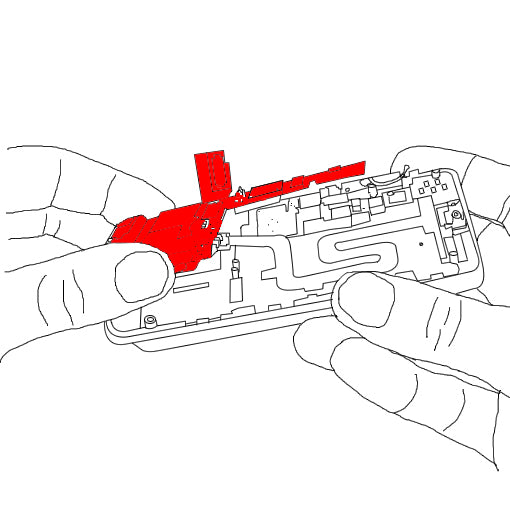
- Once the motherboard is removed, you will need to remove the headphone jack assembly, which looks like a squiggly cable. Do this carefully, as shown in Figure 4.
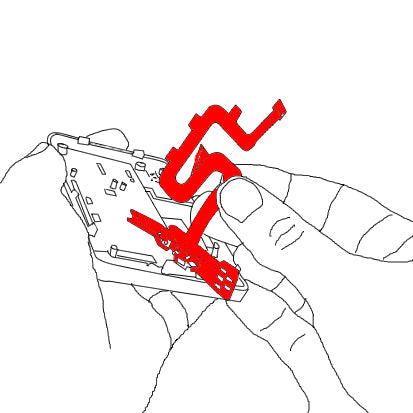
- After removing the headphone jack assembly, you will want to remove the Wifi antenna and vibration motor, using the open safe pry tool for careful removal. Then, you can begin to slowly slide the open safe pry tool along the edges to expose the sliding plate. (Shown in Figure 5)
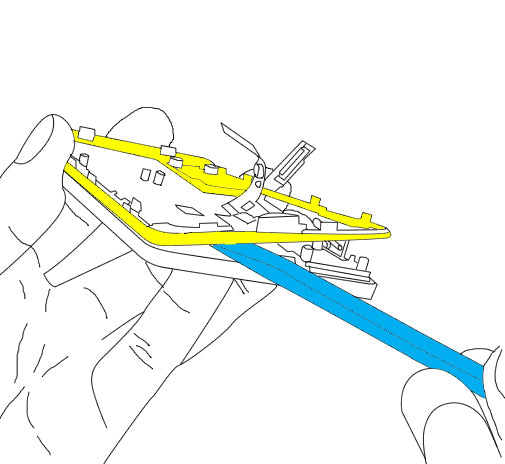
- Now you will need to peel off the keyboard, which will reveal a lot of tiny screws to remove. As shown in Figure 6, you can unscrew these and gently remove the display assembly from the slider mechanism and keyboard. Use the open safe pry tool for assistance in prying these apart and move slowly and carefully.
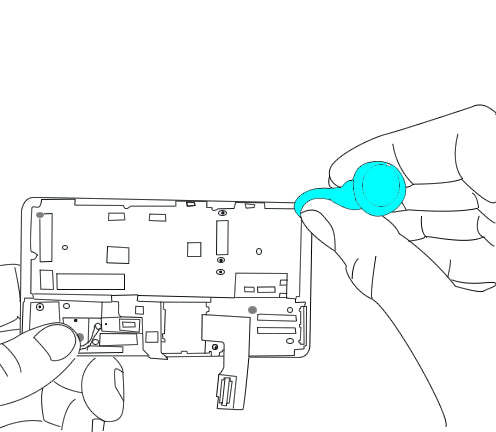
- If you are replacing the LCD screen, you will want to use your hot air gun or hair dryer to heat up the glue that holds the glass in place, then you can gently pry it off using your open safe pry tool.
Now you will be able to replace any parts on your Motorola Droid 3. Simply replace the damaged parts with the new ones and reverse the order to put your phone back together again.
Notice:
Repairs Universe's guides are for informational purposes only. Please click here for details.
Learn about restrictions on reproduction and re-use of Repairs Universe's repair/take-apart/installation guides, and about creating hyperlinks to our guides.

